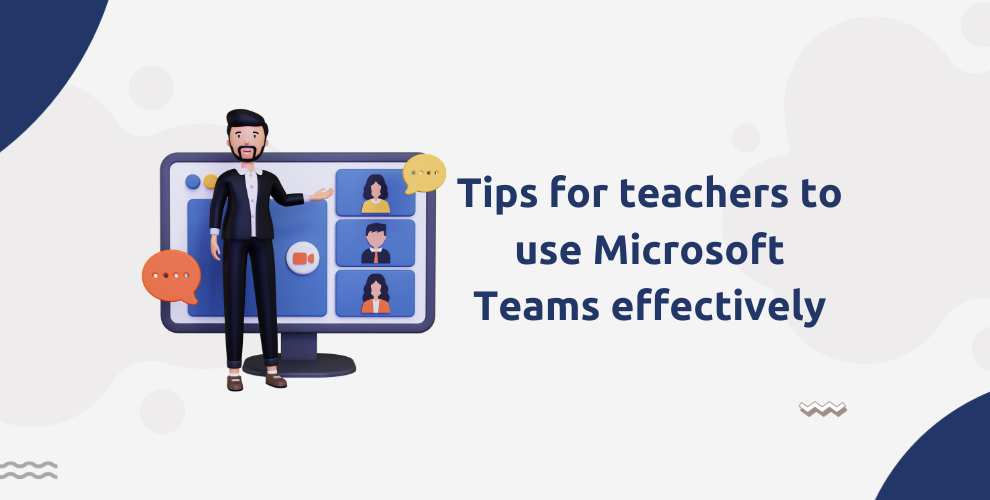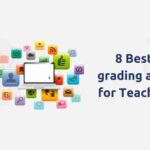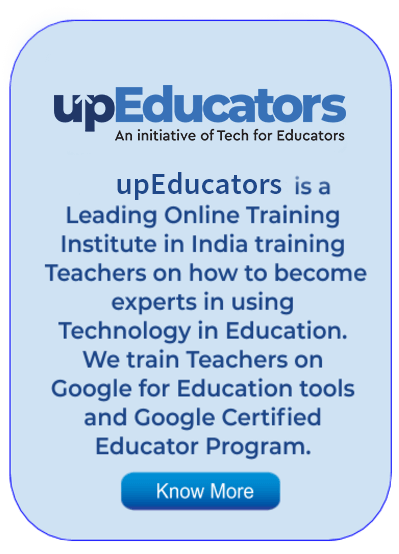Ms Ruchi, a dedicated educator, embarked on a digital voyage armed with Microsoft Teams, seeking to transform her remote teaching into an inspiring adventure. With Teams as her ship, she navigated the uncharted waters of virtual classrooms, seamlessly connecting with students across screens. Her lectures evolved into interactive odysseys, with collaborative assignments and real-time discussions weaving a tapestry of engagement. As Ms Ruchi harnessed the power of Teams’ features, from file sharing to live polls, she witnessed her students’ curiosity ignited anew.
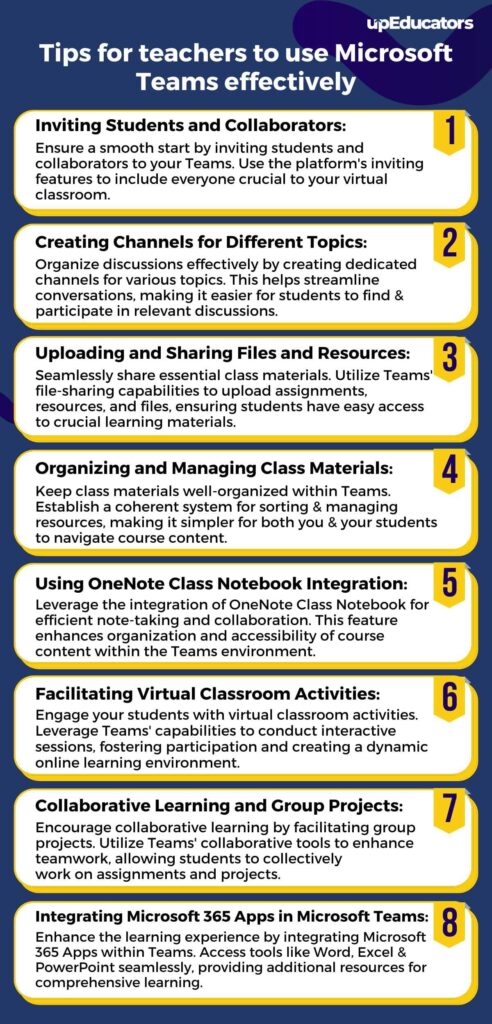
Microsoft Teams stands as an invaluable ally for teachers, fostering seamless communication with students through its intuitive interface. Its dynamic features enable collaborative learning, allowing educators to share resources, conduct live sessions, and provide real-time feedback. With Teams, teachers create a virtual classroom that transcends physical boundaries, amplifying engagement and cultivating an enriched learning experience.
But many teachers don’t know how to use Microsoft Teams effectively. In thi blog, we will see how teachers can use Microsoft Teams effectively with the help of some simple tips and tricks. So let’s look at these tips and tricks.
Inviting Students and Collaborators:
Effective utilization of Microsoft Teams begins with inviting students and collaborators to your virtual classroom. Through this digital space, educators can foster seamless communication, knowledge sharing, and collaborative learning experiences. By inviting participants, teachers create a cohesive environment where information and resources are easily accessible, enabling the collective exploration of subjects. This initial step establishes the foundation for interactive engagement, allowing for fruitful discussions, content dissemination, and joint problem-solving within the Teams platform.
Creating Channels for Different Topics:
Enhance organization by creating dedicated channels within Teams for various topics. This approach segregates discussions, resources, and assignments, preventing content overload. Each channel becomes a focused hub for subject-specific interaction, facilitating efficient content retrieval and maintaining clarity within the virtual classroom.
Uploading and Sharing Files, Assignments, and Resources:
Leverage Teams’ capabilities to upload and share files, assignments, and resources seamlessly. By providing a central repository for essential materials, educators simplify student access and engagement. Students can conveniently access course materials, submit assignments, and collaborate on shared documents, ensuring effective learning collaboration.
Organizing and Managing Class Materials:
Utilize Microsoft Teams to streamline the organization and management of class materials. Create a structured environment where resources, assignments, and communication are centralized. By categorizing content, educators ensure easy navigation, allowing students to access materials with minimal effort, and enhancing the learning experience.
Using OneNote Class Notebook Integration:
Leverage the seamless integration of OneNote Class Notebook with Microsoft Teams. This feature creates a unified space for note-taking, content sharing, and collaborative learning. It empowers educators to distribute course content, provide real-time feedback, and encourage student interaction, fostering a personalized and engaging learning experience.
Facilitating Virtual Classroom Activities:
Employ Teams to facilitate virtual classroom activities like polls, quizzes, and discussions. These interactive engagements nurture student participation and deepen understanding, transforming traditional lessons into dynamic, collaborative experiences that transcend physical boundaries.
Collaborative Learning and Group Projects:
Encourage collaborative learning through group projects. Teams provide a platform for students to collaborate on assignments, share insights, and collectively solve problems, fostering teamwork, communication skills, and diverse perspectives.
Integrating Microsoft 365 Apps in Microsoft Teams:
Integrate Microsoft 365 apps such as Word, Excel, and PowerPoint seamlessly into Teams. This integration empowers students to co-create documents, collaborate on projects, and engage in real-time editing, promoting efficient and interactive learning.
Providing Timely Feedback and Assessment:
Utilize Teams for prompt feedback and assessment. The Assignments Tab streamlines submission, grading, and feedback processes, enabling educators to offer valuable insights that guide student progress and growth.
Enhancing Communication and Parent Engagement:
Enhance communication with parents by using Teams as a bridge for sharing class updates, announcements, and student progress. This direct line of communication fosters transparency, parent involvement, and a cohesive learning environment.
Ensuring Privacy and Security:
Prioritize student privacy and data security by setting permissions and access controls within Teams. This safeguards sensitive information and fosters a safe digital space where students can engage confidently.
Troubleshooting Common Issues and Challenges:
Equip yourself with solutions to common technical issues. Troubleshooting can address student engagement concerns, communication obstacles, or technology glitches, ensuring seamless usage and maximizing the benefits of Microsoft Teams for effective online education.
Harnessing the power of Microsoft Teams has become more than just a choice – it’s an essential skill for educators. By incorporating these tips into classroom practices, educators can create dynamic virtual spaces where learning knows no bounds. From fostering collaboration to personalizing feedback, from connecting with parents to ensuring data security, Microsoft Teams stands as a beacon of innovation, offering a holistic and enriched learning experience for the 21st-century classroom. If you are an educator who wants to learn how to use Microsoft Teams effectively, then the Microsoft Certified Educators Course by upEducators is the course for you. This course enables teachers to become a master in using Microsoft for Education tools for teaching.
Author: This article is written by Samiya Rashid for upEducators blog.